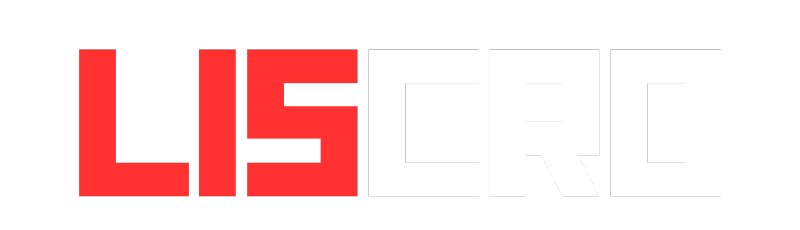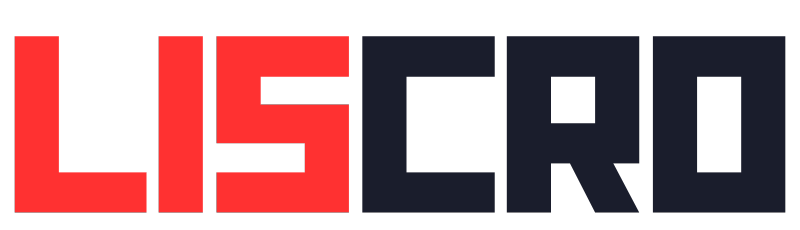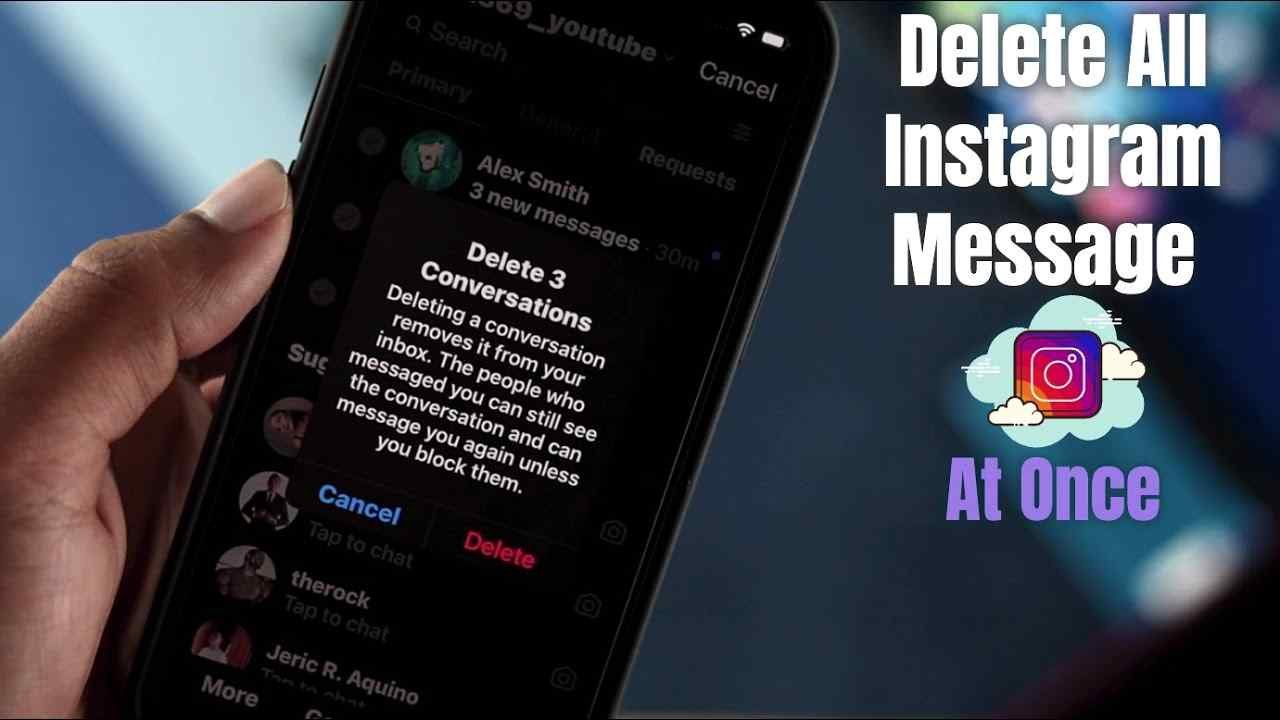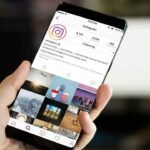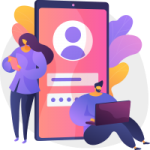Messages on Instagram
Overview
If you’re a frequent Instagram user and find yourself unable to react to direct messages with emojis, worry not. This blog post will guide you through the steps to overcome this issue and ensure you can express yourself seamlessly on the platform.
What is Instagram’s Direct Reactions Feature?
Instagram Direct Reactions is a feature that allows users to convey their emotions by reacting to direct messages with emojis such as hearts, thumbs up, and fire emojis. It enhances communication by eliminating the need to type out responses.

To employ Instagram Direct Reactions, just press and hold a message, and then choose your preferred emoji from the displayed list. The recipient will be notified of your reaction.
What is Instagram’s Direct Reactions Feature?
Several reasons could be hindering your ability to react to messages on Instagram:
- Outdated App: Ensure you have the latest version of the Instagram app installed to enable reacting to direct messages.
- Instagram Messaging Not Updated: Updating the messaging feature on Instagram is crucial for utilizing reaction features in conversations.
- Poor Internet Connection: A stable internet connection, whether Wi-Fi or mobile data, is essential for reacting to direct messages.
- Privacy Settings: Check if the privacy settings of the person you’re reacting to have not restricted or blocked you.
- Using Instagram Lite: Instagram Lite has limited functionality, and reacting to messages may not be supported on this version.
Addressing the Challenge: Correcting the Inability to React to Messages on Instagram
If you find yourself unable to react to messages with emojis on Instagram, follow these fixes:
- Update The App: Ensure you have the latest version of Instagram. Navigate to the App Store or Play Store and proceed to update the Instagram application.
2. Update Instagram Messaging: Navigate to your Instagram profile, tap on the three lines (menu), go to Settings, select Update Messaging and tap Update. - Check Your Privacy Settings: Confirm that the user you’re reacting to hasn’t been blocked or restricted. Adjust settings accordingly.
- Clear Cache: On Android, clear the Instagram app cache by going to Settings > Apps & notifications > App info > Instagram > Storage & cache > Clear cache.
- Restart or Reinstall The App: Close and restart the Instagram app. Alternatively, uninstall and reinstall the app to troubleshoot the issue.
- Check Your Internet Connection: Ensure a stable Wi-Fi or mobile data connection for seamless reaction to direct messages.
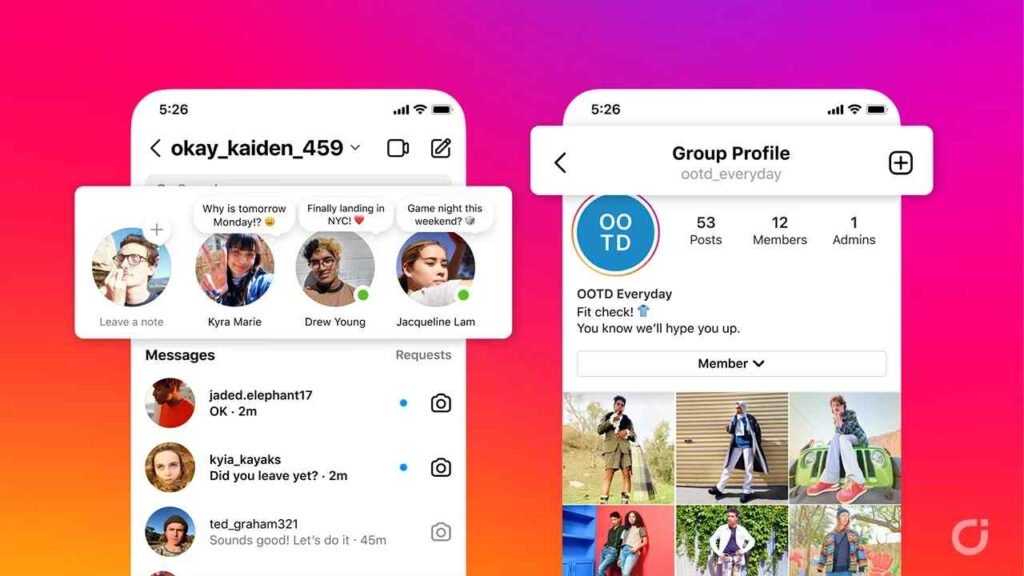
How to React to Messages on Instagram
Before reacting to messages, ensure your Instagram messaging is updated. Follow the steps according to your specific device:
Using The Mobile App
- Open Instagram and navigate to Direct Messages.
- Select the conversation.
- Press and hold the message you wish to react to.
- Choose your desired emoji from the list.
Read also About
Pixwox: A Comprehensive Guide on Utilizing Its Features
Using The Web
- Open Instagram on your computer.
- Click on the messages icon.
- Select the conversation.
- Hover over the message, click the smiley icon, and choose your emoji.
Top 5 Solutions to Resolve Message Reactions Not Functioning on Instagram
If you’re facing issues with message reactions on Instagram, consider these solutions:
- Log In Again: Log out and sign in again to reload app data.
- Check Chat Privacy Settings: Ensure all necessary permissions are enabled for a specific contact.
- Force Quit and Relaunch: Force quit and relaunch the app for a fresh start.
- Update Instagram: Install the latest version of Instagram to resolve glitches.
- Use Instagram Web: If issues persist, switch to the web version of Instagram.
How to Enable Emoji Reactions on Instagram?
Ensure you have the latest Instagram app version to enable emoji reactions effortlessly. Follow the steps mentioned for both mobile and web usage.
How to React to Instagram Messages on a Computer?
For computer users, follow these steps to react to Instagram messages:
- Log in to your account.
- Click the messages icon.
- Double-click the message to add a reaction.
Why Can’t I React to Instagram Messages?
If you’re still unable to react, consider the following:
- Ensure quick, consecutive taps for reactions.
- Check your internet connection.
- Verify app updates.
How to Customize Reacts to Messages on Instagram?
Add a personal touch to your reactions by customizing emojis:
- Open the Instagram app.
- Press and hold a message.
- Tap the “+” sign, long-press an emoji, and drag to customize.
How to Remove Reacts to Messages on Instagram?
Undoing reactions are easy:
- Open Instagram and go to messages.
- Tap your reaction on a message to remove it.
In conclusion, reacting to messages on Instagram is simple, but if issues arise, these comprehensive solutions will guide you back to seamless communication. Enjoy expressing yourself on Instagram effortlessly!
FAQs (Frequently Asked Questions)
What is preventing me from reacting to messages on Instagram?
Ensure your Instagram app is updated, your internet connection is stable, and privacy settings are not restricting reactions.
How do I fix message reactions not working on Instagram?
Log in again, check chat privacy settings, force quit and relaunch the app, update Instagram, or switch to the web version.
How do I enable emoji reactions on Instagram?
Update your Instagram app to the latest version; no additional steps are required.
Can I react to Instagram messages on a computer?
Yes, double-click a message in the Instagram web interface to add a reaction.
Why can’t I customize my reactions on Instagram?
Ensure your Instagram app is updated, press and hold a message, tap the “+” sign, long-press an emoji, and customize your reactions.